1) You will receive an email from the Simera IT Team to welcome you and to provide your Simera Corporate email and temporary password. If the email is not in your main inbox please remember to check the Spam folder.
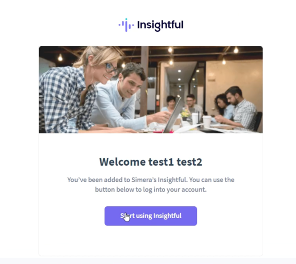
2) The email you receive will look like the one in the image, and there you will find your Simera email, temporary password and steps to follow.
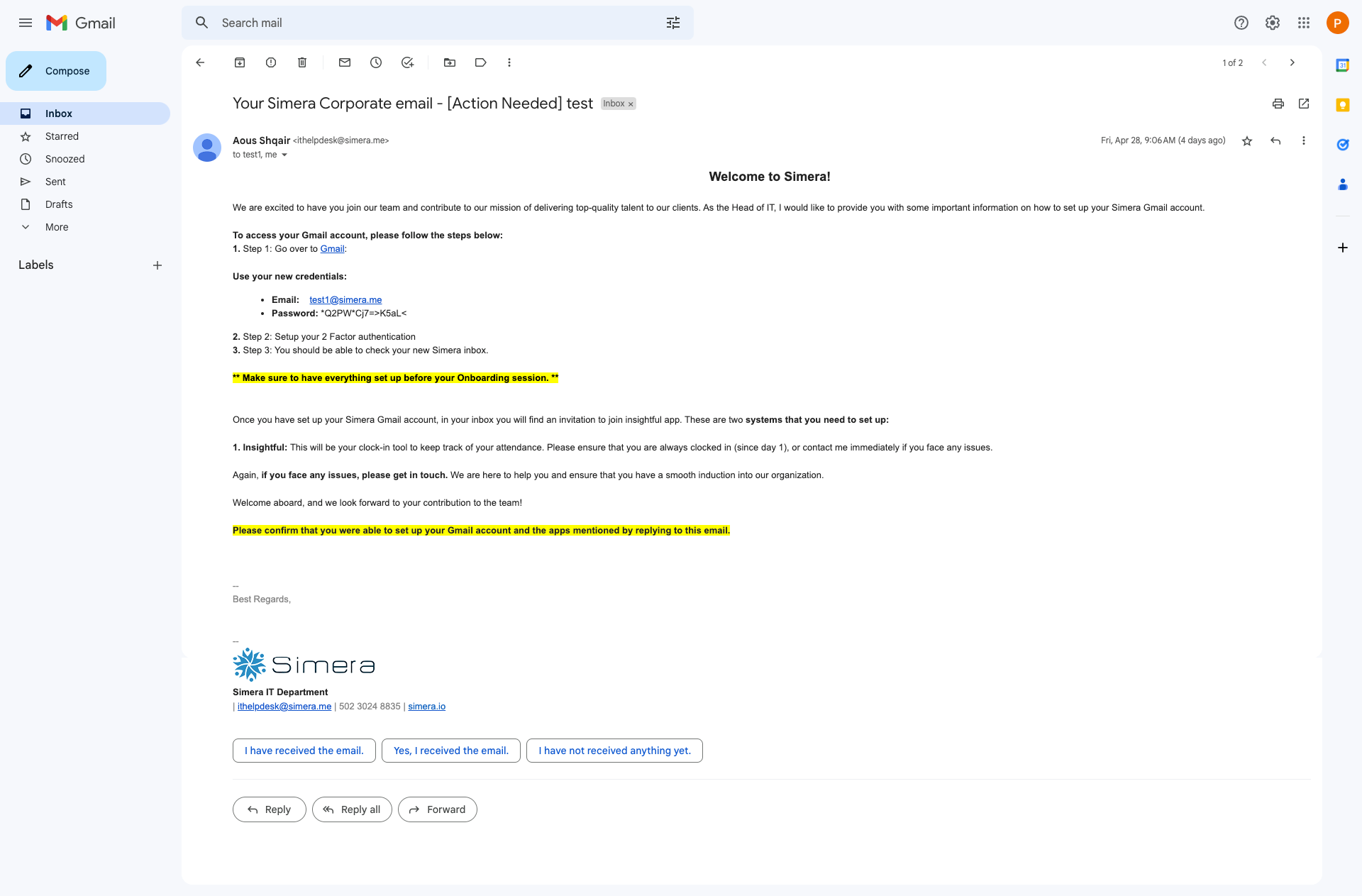
3) Log in to your new email using the information provided by IT.
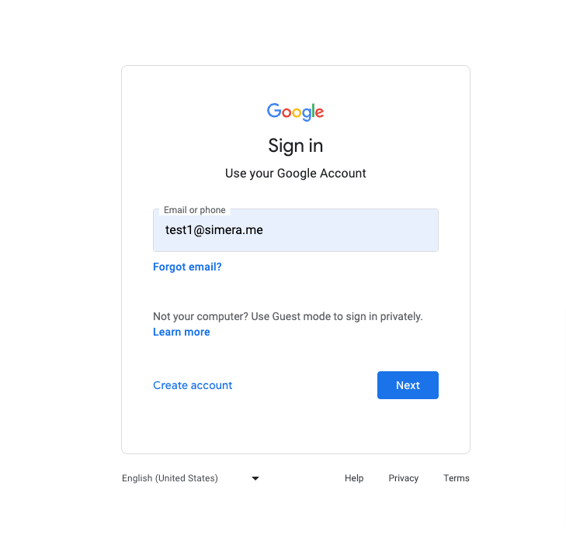
4) Create a new, strong password for your Simera email.
-png.png?width=479&height=617&name=Sign%20in%20-%20Google%20Accounts%20(4)-png.png)
5) Enable a 2-Step Verification to ensure better account security. Do not skip this step, otherwise, you will be locked out of your account.
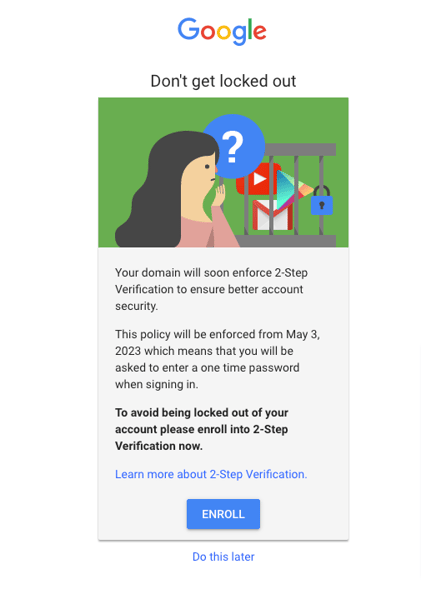
6) You will be asked to provide your mobile phone. An SMS message will be sent with a verification code. Enter the code to confirm your phone number.
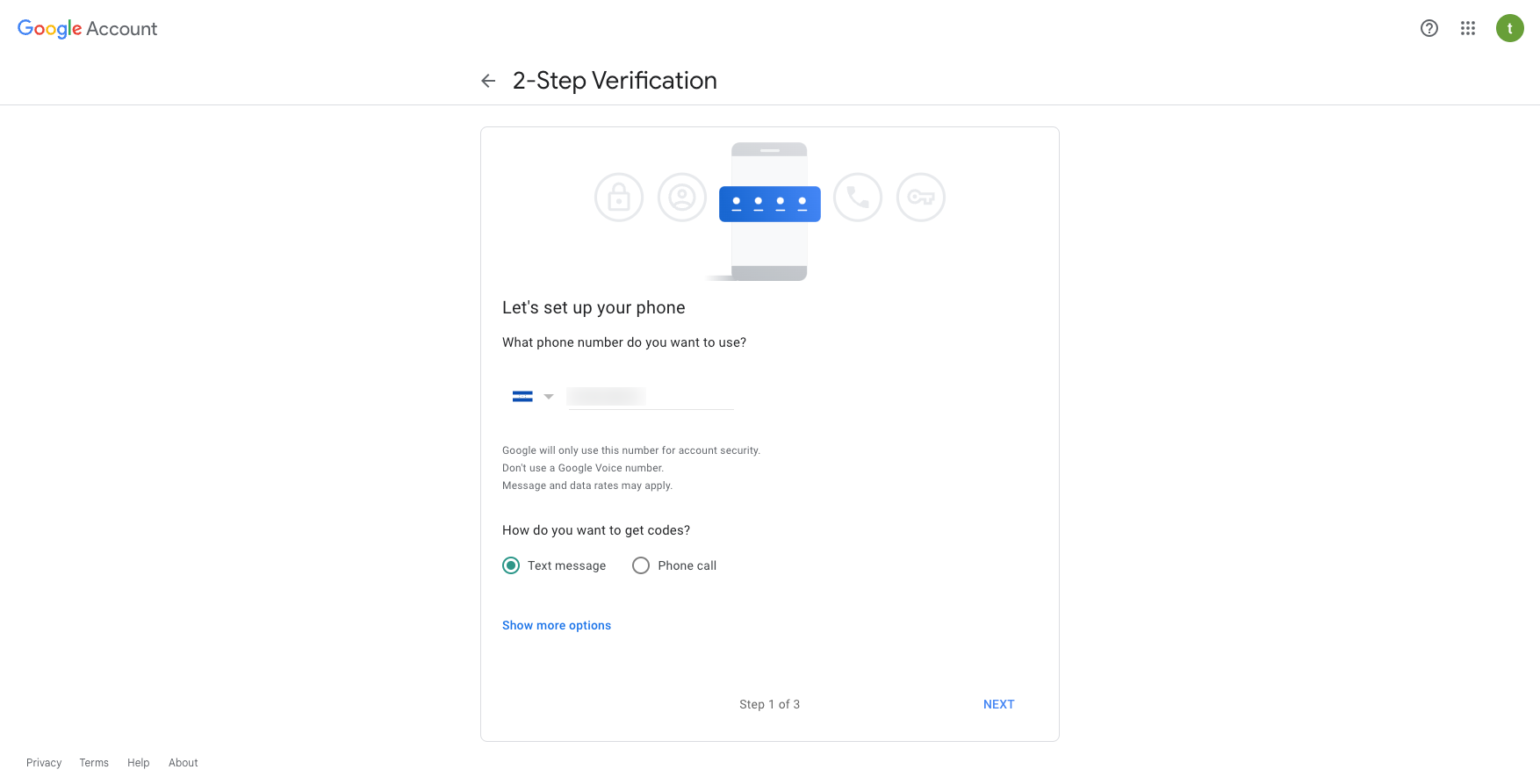
7) Once your number is confirmed you will be asked to Turn on 2-Step Verification.
-png.png?width=618&height=421&name=2-Step%20Verification%20(2)-png.png)
8) Welcome to Simera! Now your corporate email is active. You will find two important emails in your inbox
- Your welcome email
- Insightful installation email
%20-%20test1@simera-me%20-%20simera-me%20Mail-png.png)
Be sure to read both and install Insightful to finish your work setup. You can find a step-by-step guide on how to install Insightful here.
9) To confirm that you have access to your new email, please send a mail replying to IT or to people@simera.me
-1.png?height=120&name=Official%20Simera%20Logo%20(1)-1.png)